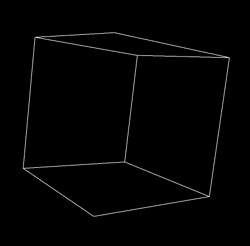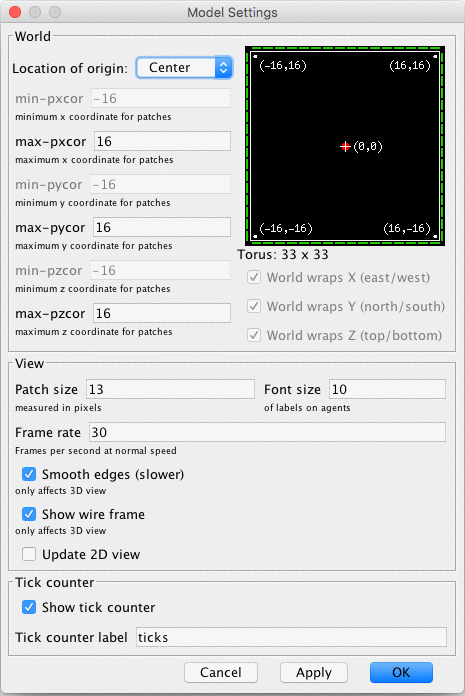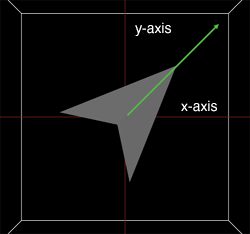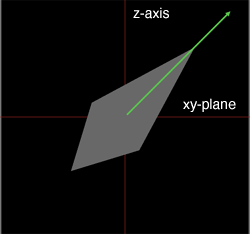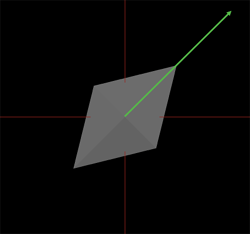NetLogo includes the NetLogo 3D application that allows you to create 3D worlds.
To get started using NetLogo 3D, launch the NetLogo 3D application
and check out the Sample Models in the 3D section of the Models
Library.
When you're ready to write your own 3D model, look at the Code
Examples in the 3D section of the Models Library.
Code Example: Turtle Perspective Example 3D helps you learn
about the different perspectives.
Code Example: Turtle and Observer Motion Example 3D helps
you understand how turtles and the observer move in 3D. You can
also step through this model with the tutorial below.
3D Worlds
An unspeakable horror seized me. There was a darkness; then a
dizzy, sickening sensation of sight that was not like seeing; I saw a
Line that was no Line; Space that was not Space: I was myself, and
not myself. When I could find voice, I shrieked loud in agony,
"Either this is madness or it is Hell."
"It is neither," calmly replied the voice of the Sphere,
"it is Knowledge; it is Three Dimensions: open your eye once
again and try to look steadily."
-- Edwin A. Abbott, Flatland: A romance in many dimensions
NetLogo 3D's world has width, height and depth. Patches are
cubes. In addition to pxcor and pycor, patches have pzcor.
Turtles have three Cartesian coordinates, instead of two, to describe
position. In addition to xcor and ycor, turtles have zcor.
A turtle's orientation is defined by three turtle variables,
heading, pitch and roll. You
can imagine the turtle as having two vectors to define its
orientation in 3D space. One vector comes straight out of the nose of
the turtle, this is the direction the turtle will travel when it
moves forward. The second vector is perpendicular to the forward
vector and comes out of the right side of the turtle (as if the
turtle were to stick its right arm straight out from its body).
Heading is the angle between the forward vector of the turtle
projected onto the xy-plane and the vector [0 1 0]. Pitch is the
angle between the forward vector of the turtle and the xy-plane and
finally roll is the angle between the right vector of the turtle and
the xy-plane. When turtle turns right or left in 3D space it rotates
around the down vector, that is the vector that is perpendicular to
both the forward and right vectors. Depending on the orientation of
the turtle more than one of the internal turtle variables may change
as the result of a turn.
The observer and the 3D view
The point of view that you see the world from is considered the
location and orientation of the observer. This is similar to the 3D
view in NetLogo 2D. However, there are a few more ways to control the
observer. You can set the point that the observer is facing by using
face and facexyz which work the same way as the
turtle commands, the observer turns so the center of the view is on
the given point or the location of the given agent at the time it is
called. You can change the location of the observer using
setxyz. The observer will move to view the world as if
standing on the given location, the point the observer faces will
stay the same. For example create a new model and observer will be
located at (0, 0, 49.5), that is, on the z-axis 49.5 patch units away
from the origin and the observer is facing the origin, (0, 0, 0). If
you setxyz 0 49.5 0 the observer will move so it is on the
positive y-axis but it will keep the origin at the center of the
view. You can also move the observer using the rotation primitives
that will allow you to move the observer around the world as if on
the surface of a sphere where the center is the location the observer
is facing. You may notice from the above examples that the observer
is not constrained to be within the bounds of the world.
NetLogo automatically interprets 2D shapes so they are extruded, like
a cookie cutter shape in the 3D view. You can also use the primitive
load-shapes-3d to load shapes
described in an external file in a custom format described here.
Currently we do not import shapes in any standard formats.
For each shape in a custom 3D shape file, a 2D shape of the same name
must exist as well. You can create the 2D shape in the Turtle Shapes
Editor.
The input file may contain any number of shapes with any number of
rectangular or triangular surfaces. The format of the input file
should be as follows:
number of shapes in file
name of first shape
type of surface ( quads or tris )
surface1
surface2
.
.
.
stop
type of surface
surfaceA
.
.
.
stop
end-shape
Each surface is defined by a unit normal vector and the vertices
listed in clockwise order, tris should have three vertices and quads
should have four.
normal: xn yn zn
x1 y1 z1
x2 y2 z2
x3 y3 z3
x4 y4 z4
A file declaring just a two dimensional, patch-sized, square in the
xy-plane centered at the origin would look like this:
1
square
quads
normal: 0 0 1
0.15 0.15 0
-0.15 0.15 0
-0.15 -0.15 0
0.15 -0.15 0
normal: 0 0 -1
0.15 0.15 0
0.15 -0.15 0
-0.15 -0.15 0
-0.15 0.15 0
stop
end-shape
Step 1: Depth
One of the first things you will notice when you open NetLogo 3D is
that the world is a cube instead of a square.
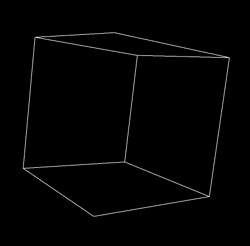
You can open up the Model Settings, by clicking on the
"Settings..." button at the top of the 3D View. You'll
notice in addition to max-pxcor, min-pxcor,
max-pycor, and min-pycor, there is also max-pzcor and min-pzcor.
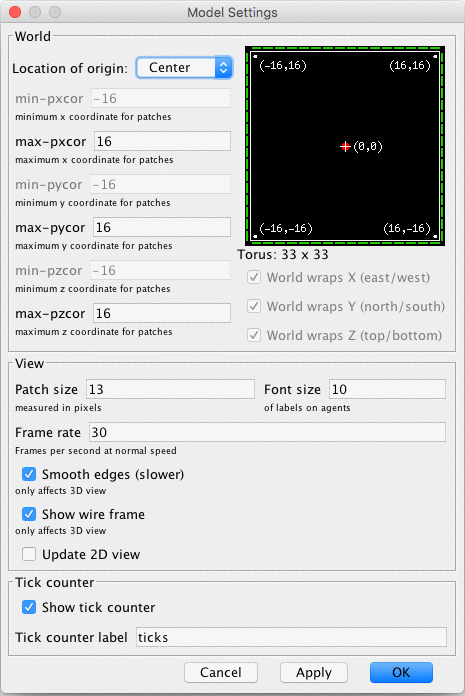
The z-axis is perpendicular to both the x-axis and the y-axis, when
you reset-perspective it is the axis that comes straight out
of the screen. In the default position max-pzcor is the face
of the cube nearest to you and min-pzcor is the face
farthest from you. As always min-pxcor is on the left,
max-pxcor on the right, min-pycor on the bottom,
and max-pycor on the top.
You'll also notice on the left side of the Model Settings that
there are options for wrapping in all three directions, however, they
are all checked and grayed out. Topologies are not yet supported in
NetLogo 3D, so the world always wraps in all dimensions.
- Move to the Command Center and type
print count
patches.
Is the number smaller or larger than you expected?
In a 3D world the number of patches grows very quickly since
count patches = world-width * world-height * world-depth.
It's important to keep this in mind when you are building your
model. Lots of patches can slow your model down or even cause NetLogo
to run out of memory.
- Type
ask patch 1 2 3 [ set pcolor red ] into the
Command Center.
- Use the mouse in the 3D view to rotate the world.
Notice the shape of the patch and its position in relation to the
edges of the world. You'll also notice that you now need three
coordinates to address patches in a 3D world.
Step 2: Turtle Movement
- Open the Models Library in the File menu. (If you are on a Mac
and you don't have a File menu, click on the main NetLogo
window first and it should reappear.)
- Open Turtle and Observer Motion Example 3D in 3D/Code Examples
Take a moment to look for the controls and monitors. In the bottom
left you'll notice a group of monitors that describe the location
and orientation of the turtle, though until you press the setup
button they'll all say "N/A".
Heading, pitch, and roll are turtle variables that represent the
orientation of the turtle. Heading is absolute in relation to the x/y
plane; it is the rotation of the turtle around the z-axis.
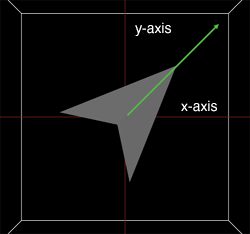
Pitch is the angle between the nose of the turtle and the xy-plane.
It is relative to heading.
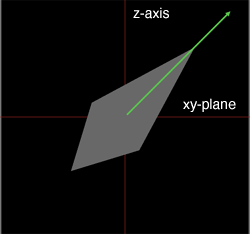
Roll is the rotation around the turtle's forward vector. It is
relative to heading and pitch.
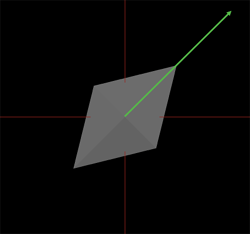
When turtles are created with create-turtles or
create-ordered-turtles, their initial headings vary but
their initial pitch and roll are always zero.
Take a look at the "Turtle Movement" buttons.
- Press the "left 1" button.
How does the turtle move? Is is the same or different from 2D
NetLogo? Which of the turtle variables change?
- Press the "pitch-down 1" button.
How does the turtle move? Which of the turtle variables change?
- Press the "left 1" button again.
How does the turtle move? Is it different than the last time you
pressed the "left 1" button?
- Take a little time to play with the Turtle Movement buttons,
watching both how the turtle moves and which of the turtle
variables change.
You probably noticed that often more than one of the turtle variables
may change for a single turn. For this reason we suggest that you use
the turtle commands rather than setting the orientation variables
directly.
Step 3: Observer Movement
At the bottom of the interface you will see Orbit, Zoom, and Move
buttons. If you have ever used the 3D view in NetLogo 2D or if you
have been using the mouse controls in the 3D view through this
tutorial you have been moving the observer. Changing the point of
view in the 3D view is actually moving and changing the orientation
of the observer. The observer has x, y and z coordinates, just like a
turtle or patch, while turtles and patches are constrained to be
inside the world the observer can be anywhere. Like a turtle the
observer has a heading, pitch and roll, these variables control where
the observer is looking, that is, what you see in the view.
- Move to the 3D view, and make sure "Orbit" is
selected in the bottom left corner of the view.
- Click and hold the mouse button in the middle of the view, move
the mouse left, right, up, and down.
How does the position and orientation of the observer change?
- Press the reset-perspective button in the lower right corner of
the view and select "Zoom" in the lower left corner.
- Click and hold the mouse button in the middle of the view and
move the mouse up and down.
Which of the observer variables change? Which stay the same?
- Try rotating the world a bit and then zoom again.
- Press the "Move" button in the lower left corner of
the view.
- Click and hold the mouse button in the middle of the view and
move the mouse up, down, left and right.
How does the view change? How do the observer variables change?
After you are done exploring the world using the mouse controls you
can take a look at the observer control buttons in the lower left
portion of the interface.
You may already be familiar with the first three buttons in the
observer group from your experience with NetLogo 2D. Watch, follow,
and ride, are special modes that automatically update the position
and orientation of the observer. When in follow or ride mode, the
observer position and orientation are the same as the turtle's.
Note that follow and ride are functionally exactly the same, the
difference is only visual in the 3D view. When in watch mode the
observer does not move but updates to face the target agent.
- Press the "setup" button again so you are back to the
default orientation.
- Press the "orbit-right" button.
How did the view change? Was it what you expected? How is it
similar or different from using the mouse controls?
- Take a little time to experiment with orbit, roll and zoom
buttons; notice similarities and differences to the mouse controls.
The direction of the orbit commands refer to the direction that the
observer moves. That is, imagine that the observer is on the surface
of a sphere, the center of the sphere is the point that the observer
is facing represented by the blue cross, by default (0,0,0). The
observer will always face the center of the sphere and the radius of
the sphere will remain constant. The directions, up, down, left, and
right, refer to moving along the lines of latitude and the lines of
longitude of the sphere. When you zoom the radius of the sphere
changes but the center and the observer's orientation in relation
to the center of the sphere will remain the same.
- Press one of the "setxyz" buttons.
How does the view change? How do the observer variables change?
- Press the "facexyz" button.
How does the view change? How do the observer variables change?
When you setxyz the center of the sphere remains the same
(so the observer automatically keeps that point in the center of the
view.) However, the radius of the sphere may change as well as the
observer's orientation in relation to the center. When you
facexyz or face, the center of the sphere changes
but the observer does not move. The radius of the sphere may change,
as well as the orientation of the observer.
Commands and Reporters
Turtle-related primitives
distancexyz
distancexyz-nowrap
dz
left
patch-at
patch-at-heading-pitch-and-distance
tilt-down
tilt-up
right
roll-left
roll-right
setxyz
towards-pitch
towards-pitch-nowrap
towards-pitch-xyz
towards-pitch-xyz-nowrap
turtles-at
Patch-related primitives
distancexyz
distancexyz-nowrap
neighbors
neighbors6
patch
patch-at
patch-at-heading-pitch-and-distance
Agentset primitives
at-points
breeds-at
turtles-at
World primitives
max-pzcor
min-pzcor
random-pzcor
random-zcor
world-depth
load-shapes-3d
Observer primitives
face
facexyz
orbit-down
orbit-left
orbit-right
orbit-up
__oxcor
__oycor
__ozcor
setxyz
zoom
Link primitives
link-pitch
Built-In Variables
Turtles
zcor
pitch
roll
Patches
pzcor
Primitives
agentset at-points [[x1 y1 z1] [x2 y2 z2] ...]
Reports a subset of the given agentset that includes only the
agents on the patches the given distances away from this agent. The
distances are specified as a list of three-item lists, where the
three items are the x, y, and z offsets.
If the caller is the observer, then the points are measured
relative to the origin, in other words, the points are taken as
absolute patch coordinates.
If the caller is a turtle, the points are measured relative to the
turtle's exact location, and not from the center of the patch
under the turtle.
ask turtles at-points [[2 4 0] [1 2 1] [10 15 10]]
[ fd 1 ] ;; only the turtles on the patches at the
;; distances (2,4,0), (1,2,1) and (10,15,10),
;; relative to the caller, move
distancexyz xcor ycor zcor
distancexyz-nowrap xcor ycor zcor


3D versions of distancexy.
Reports the distance from this agent to the point (xcor,
ycor, zcor).
The distance from a patch is measured from the center of the patch.
distancexyz-nowrap always reports the in world distance, never a
distance that would require wrapping around the edges of the world.
With distancexyz the wrapped distance (around the edges of the
world) is used if that distance is shorter than the in world
distance.
if (distancexyz 0 0 0) < 10
[ set color green ]
;; all turtles less than 10 units from
;; the center of the screen turn green.
dz

Reports the z-increment (the amount by which the turtle's zcor
would change) if the turtle were to take one step forward at its
current heading and pitch.
NOTE: dz is simply the sine of the turtle's pitch. Both dx and
dy have changed in this case. So, dx = cos(pitch) * sin(heading)
and dy = cos(pitch) * cos(heading).
See also dx, dy.
face agent
facexyz x y z


Set the caller's heading and pitch towards agent or
towards the point (x,y,z).
If the caller and the target are at the same x and y coordinates
the caller's heading will not change. If the caller and the
target are also at the same z coordinate the pitch will not change
either.
left number

The turtle turns left by number degrees, relative to its
current orientation. While left in a 2D world only modifies the
turtle's heading, left in a 3D world may also modify the
turtle's pitch and roll.
See also left, tilt-up, tilt-down
link-pitch

Reports the pitch from end1 to end2 of this link.
ask link 0 1 [ print link-pitch ]
;; prints [[towards-pitch other-end] of end1] of link 0 1
See also link-heading,
pitch
load-shapes-3d filename

Loads custom 3D shapes from the given file. See the 3D guide for more details. You must also add a 2D
shape of the same name to the model using the Turtle Shapes Editor.
Custom shapes override built-in 3D shapes and converted 2D shapes.
max-pzcor
min-pzcor
These reporters give the maximum and minimum z-coordinates
(respectively) for patches, which determines the size of the world.
Unlike in older versions of NetLogo the origin does not have to be
at the center of the world. However, the minimum z-coordinate has
to be less than or equal to 0 and the maximum z-coordinate has to
be greater than or equal to 0.
Note: You can set the size of the world only by editing the view --
these are reporters which cannot be set.
See also max-pxcor, max-pycor, min-pxcor,
min-pycor, and world-depth.
neighbors
neighbors6


3D versions of neighbors
and neighbors4.
Reports an agentset containing the 26 surrounding patches
(neighbors) or 6 surrounding patches (neighbors6).
show sum values-from neighbors [count turtles-here]
;; prints the total number of turtles on the twenty-six
;; patches around this turtle or patch
ask neighbors6 [ set pcolor red ]
;; turns the six neighboring patches red
orbit-down number
orbit-left number
orbit-right number
orbit-up number

Rotate the observer around the last point faced. Imagine the
observer is on the surface of a sphere, the last point face is the
center of that sphere. Up and down orbit along the lines of
longitude and right and left orbit along the lines of latitude. The
observer will remain facing the last point faced so the heading and
pitch may change as result of orbiting. However, because we assume
an absolute north pole (parallel to the positive z-axis) the roll
will never change.
See also setxyz, face and
zoom
__oxcor
__oycor
__ozcor

Reports the x-, y-, or z-coordinate of the observer.
See also setxyz
patch pxcor pycor pzcor
3D version of patch.
Given three integers, reports the single patch with the given
pxcor, pycor and pzcor. pxcor, pycor and pzcor
must be integers.
ask (patch 3 -4 2) [ set pcolor green ]
;; patch with pxcor of 3 and pycor of -4 and pzcor of 2 turns green
See also patch
patch-at dx dy dz


3D version of patch-at.
Reports the single patch at (dx, dy, dz) from the caller, that is,
dx patches east, dy patches north and dz patches up from the
caller.
ask patch-at 1 -1 1 [ set pcolor green ]
;; turns the patch just southeast and up from the caller green
patch-at-heading-pitch-and-distance heading pitch distance


3D version of patch-at-heading-and-distance.
patch-at-heading-pitch-and-distance reports the single patch that
is the given distance from this turtle or patch, along the given
absolute heading and pitch. (In contrast to patch-left-and-ahead
and patch-right-and-ahead, this turtle's current heading is not
taken into account.)
ask patch-at-heading-pitch-and-distance 0 90 1 [ set pcolor green ]
;; turns the patch directly above the caller green.
pitch

This is a built-in turtle variable. Pitch is the angle between the
"nose" of the turtle and the xy-plane. Heading and pitch
together define the forward vector of the turtle or the direction
that the turtle is facing.
This is a number greater than or equal to 0 and less than 360. 0 is
parallel to the xy-plane, 90 is parallel to the z-axis. While you
can set pitch we recommend that you use the primitives to turn the
turtle. Depending on the position more than one relative angle
(heading, pitch and roll) may change at once.
Example:
;; assume roll and heading are 0
set pitch 45 ;; turtle is now north and up
set heading heading + 10 ;; same effect as "tilt-up 10"
See also heading, roll, tilt-up, tilt-down, right, left
pzcor


This is a built-in patch variable. It holds the z coordinate of the
patch. It is always an integer. You cannot set this variable,
because patches don't move.
pzcor is greater than or equal to min-pzcor and less than or equal
to max-pzcor.
All patch variables can be directly accessed by any turtle standing
on the patch.
See also pxcor, pycor, zcor.
random-pzcor
Reports a random integer ranging from min-pzcor to max-pzcor
inclusive.
ask turtles [
;; move each turtle to the center of a random patch
setxyz random-pxcor random-pycor random-pzcor
]
See also random-pxcor, random-pycor.
random-zcor
Reports a random floating point number from the allowable range of
turtle coordinates along the z axis.
Turtle coordinates range from min-pzcor - 0.5 (inclusive) to
max-pzcor + 0.5 (exclusive).
ask turtles [
;; move each turtle to a random point
setxyz random-xcor random-ycor random-zcor
]
See also random-xcor,
random-ycor.
right number

The turtle turns right by number degrees, relative to its
current orientation. While right in a 2D world only modifies the
turtle's heading, right in a 3D world may also modify the
turtle's pitch and roll.
See also right and left
roll

This is a built-in turtle variable. Roll is the angle between the
"wing-tip" of the turtle and the xy-plane.
This is a number greater than or equal to 0 and less than 360. You
can set this variable to make a turtle roll. Since roll is always
from the turtle's point of view, rolling right and left only
only change roll regardless of turtle orientation.
Example:
set roll 45 ;; turtle rotated right
set roll roll + 10 ;; same effect as "roll-right 10"
See also heading, pitch, roll-left, roll-right.
roll-left number

The wingtip of the turtle rotates to the left number degrees
with respect to the current heading and pitch.
roll-right number

The wingtip of the turtle rotates to the right number
degrees with respect to the current heading and pitch.
setxyz x y z


3D version of setxy.
The agent, a turtle or the observer, sets its x-coordinate to
x, its y-coordinate to y and its z-coordinate to
z. When the observer uses setxyz it remains facing
the same point so the heading, pitch, and roll, may also change.
For turtles equivalent to set xcor x set ycor y set zcor
z, except it happens in one time step instead of three.
setxyz 0 0 0
;; agent moves to the middle of the center patch
See also
face
tilt-down number
tilt-up number

The nose of the turtle rotates by number degrees, relative
to its current orientation. Depending on the orientation of the
turtle more than one of the relative angles (heading, pitch, and
roll) may change when a turtle turns.
towards-pitch agent
towards-pitch-nowrap agent


Reports the pitch from this agent to the given agent.
If the wrapped distance (around the edges of the screen) is shorter
than the on-screen distance, towards-pitch will report the pitch of
the wrapped path. towards-pitch-nowrap never uses the wrapped path.
Note: In order to get one turtle to face another you need to use
both towards-pitch and towards.
Note: asking for the pitch from an agent to itself, or an agent on
the same location, will cause a runtime error.
See also towards
towards-pitch-xyz x y z
towards-pitch-xyz-no-wrap x y z


Reports the pitch from this agent to the coordinates x, y, z
If the wrapped distance (around the edges of the screen) is shorter
than the on-screen distance, towards-pitch will report the pitch of
the wrapped path. towards-pitch-nowrap never uses the wrapped path.
Note: In order to get a turtle to face a given location you need to
use both towards-pitch-xyz and towardsxy.
Note: asking for the pitch from an agent to the location it is
standing on will cause a runtime error.
See also towardsxy
turtles-at dx dy dz
<breeds>-at dx dy dz


3D versions of turtles-at
and breeds-at.
Reports an agentset containing the turtles on the patch (dx, dy,
dz) from the caller (including the caller itself if it's a
turtle).
;; suppose I have 40 turtles at the origin
show [count turtles-at 0 0 0] of turtle 0
=> 40
world-depth
Reports the total depth of the NetLogo world.
The depth of the world is the same as max-pzcor - min-pzcor + 1.
See also max-pzcor, min-pzcor, world-width, and world-height
zcor

This is a built-in turtle variable. It holds the current z
coordinate of the turtle. This is a floating point number, not an
integer. You can set this variable to change the turtle's
location.
This variable is always greater than or equal to (- screen-edge-z)
and strictly less than screen-edge-z.
See also setxy, xcor, ycor, pxcor, pycor, pzcor
zoom number

Move the observer toward the point it is facing, number
steps. The observer will never move beyond the point it is facing
so if number is greater than the distance to that point it
will only move as far as the point it is facing.